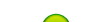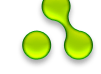Windows Snapshot Grabber v2019.11.530.2694
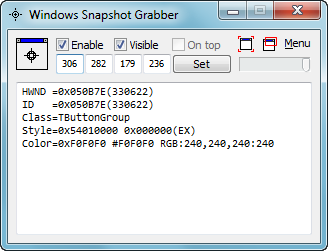
Windows Snapshot Grabber - can capture window to get Title, Class, Font and etc., and Windows Snapshot Grabber can set window as Topmost, Enabled or Disabled, Show or Hide window, set Transparent, capture a window Snapshot or screenshots with menus.
Windows Snapshot Grabber supports capture window snapshot or capture region screenshots. Windows Snapshot Grabber also supports delay snapshot with press and release Shift, it is real convenient.
WinGrab get window's or control's details such as Style/ExStyle, Font and Color. And it can enable or disable a window or button or other control.
Hide or set a window as transparent. Set a window as topmost. Resize a window or control for capture a snap.
Especially WinGrab can capture a window snap with menus. WinGrab can capture a control snap also.
WinGrab is very light and simply and user-friendly program. And it can remember all history of changed window. It can support task which can close some nag window or dialog automatically.
The main features of Windows Snapshot Grabber:
▪ Capture window or region snapshot, also with menus
▪ Supports capture transparent and layered window snapshot
▪ Capture window and highlight the captured window
▪ Get Handle/ID/Name/Title/Class/Style/ExStyle/Font/Color
▪ Enabled or Disabled window
▪ Show or Hide window, change window's Visible
▪ Resize window, move window, change its left, top, width and height
▪ Set window as Topmost, stay on top
▪ Set window's transparency, change its alphablend
▪ Snap window or region, and snap it with menus
▪ Remember the history of the changed window for undo
▪ Supports task that close nag window or dialog automatically
System Requirements:
▪ Intel x86/x64, Microsoft Windows XP/Vista/Win7/Win8/WinServer 2000-2012
Homepage: http://www.batchwork.com/en/wingrab/
Скачать: Windows Snapshot Grabber v2019.11.530.2694
Скачать: Windows Snapshot Grabber v2019.11.626.2699
WinViewer v0.1
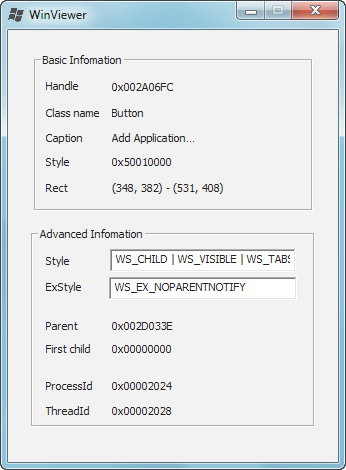
WinViewer - A more efficient tool than spy++. Move your mouse to see the window information of the cursor on.
In daily work, often we need to see the window information, such as WS_STYLE, WS_EX_STYLE, ClassName, ProcessId or ThreadId.
We could use spy++ to make it. But, here is a more convenient tool to do it. ;)
Source: http://github.com/universeroc/WinViewer
Скачать: WinViewer v0.1
WinSpy++ v1.2.0.0 Mod
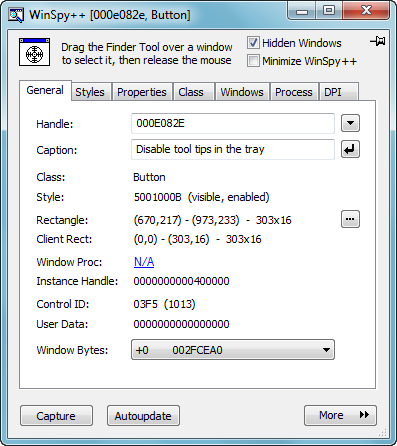
WinSpy++ - is a programmer's utility for inspecting and modifying window properties of any Windows program.
Building WinSpy++
WinSpy++ requires Visual Studio 2015 (with "MFC" and "Windows XP support for C++" features installed), and supports Win32 and Win64 builds. Use the IDE to build WinSpy++, or the build/build.bat command-line script (requires Ruby) to build and package a zip file for distribution.
About the fork
The fork introduces the following improvements to the original WinSpy++ 1.7:
• Visual Studio 2015.
• Complete Win64 support.
• Window properties editor.
• Autoupdate button, which refreshes the window properties periodically.
• More extended styles.
• lots of bug fixes and small improvements.
Source: https://github.com/m417z/winspy
Русская версия: WinSpy++ v1.2.0.0 RUS [?] / [?]
Скачать: WinSpy++ v1.1.0.0 Mod / WinSpy++ v1.2.0.0 Mod (pass: Unpack)
MiniSpy v1.0
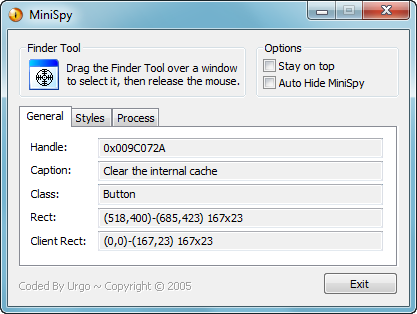
MiniSpy - Ceci est un mini clone du fameux Spy++ de Microsoft.
Il permet de récupérer certaines propriétés de n'importe quelle fenêtre du système, ainsi que ses styles (pas tous pour l'instant).
Mise à jour prochaine pour compléter les styles (fichier Styles.h).
Codé en C/WIN32, compilé sous VS.NET 2003, testé sous XP.
Source: https://codes-sources.commentcamarche.net/source/30766-mini-spy-win32 [?]
Скачать: MiniSpy v1.0 / II
Window Spy v1.6
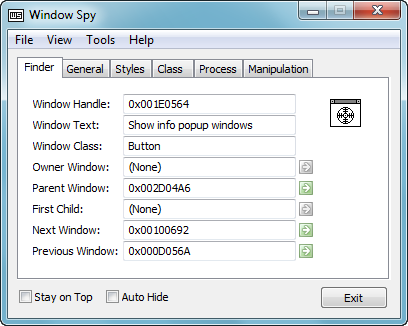
窗体侦探(Window Spy)是一个类似微软Spy++的工具,不过所提供的功能比Spy++更易使用。
特点:
(1)查看比Spy++更清晰准确的窗体属性、样式、类、进程模块等信息。
(2)可以轻松获取窗体相关的图标资源,可以提取保存Windows标准控件中的文本,如Combobox listbox listview treeview等。还可以保存窗体中html源码。
(3)内置几个窗体相关的实用小工具:窗体颜色探测器、密码查看器(包括html密码)、进程窗体清单、窗体修改器(debug用途)。
(4)提供的SendMessage功能可以发送几乎任意类型用途的消息。有助于窗体相关的debug、测试等工作。
(5)只有不足100K,绿色免费无污染无公害...
(6)本来要源码一起发布,不过要有时间把通篇的中式程序员蹩脚英文注释美化一下,以免贻笑大方。
Source: https://bbs.pediy.com/thread-79847.htm [Src]
Скачать: Window Spy v1.6 / Window Spy Src
Spy4Win v0.20b
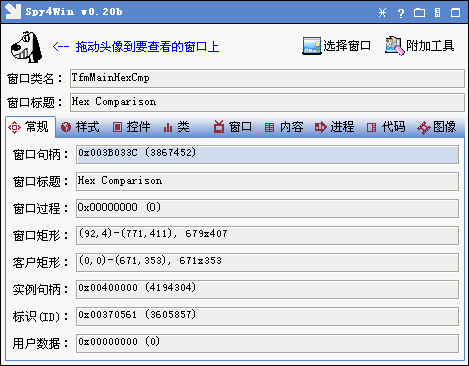
Spy4Win(Spy for Window)是一个类似MS Spy++的辅助工具,主要功能是探测和获取窗口的更多信息(窗口基本信息,窗口的样式描述以及动态改变窗口样式,识别控件来源,窗口类的相关信息,关系窗口的获取(父窗口/子窗口等),窗口内容的读取,窗口消息截获,可视窗口截图等)。提供了多种方法查找窗口(拖拽鼠标/枚举窗口(EnumWindow)/查找窗口(FindWindow)/直接指定窗口句柄/用热键获取当前鼠标下窗口等);可以从可执行文件中提取窗体可重用单元并生成Delphi和C++Builder支持的单元文件;克隆其他程序中的窗体菜单或系统菜单并应用到Delphi和C++Builder中;IE页面分析功能包括读取IE页面元素,缩放页面,高亮页面中的关键字,提取所有链接/图片链接/Flash链接,运行JavaScript和VBScript脚本等;程序代码生成可直接生成查找窗口和读取/设置窗口样式的代码以及窗口样式描述的参考,目前支持C++/Delphi/VB;屏幕颜色拾取获取屏幕任何一点的颜色并可将其储存起来,一组支持6个颜色,还兼有放大镜功能;进程管理包括当前进程/模块/线程查看;软件界面可根据用户的爱好自定义主题色彩,新版本中提供了对插件的支持,可以通过编写Dll来扩充软件功能。
2005/7/20 v0.20b
===================================
+ 增加进程管理,插入模块和释放模块功能(小部分代码来自MiniSpy)
+ 增加了IE页面分析(部分代码来自MiniSpy)
+ 增加了颜色拾取功能(部分代码来自MiniSpy)
+ 增加了对控件的识别
+ 增加了自定义主题色彩
+ 增加了对插件的支持
+ 代码生成中新增了控件样式的参考
* 提供了多种选择窗口的方法
* 支持动态修改其他窗口的样式
* 支持生成Delphi的窗体可重用单元(汗一下那个某某人)
* 更换了一些专业术语
^ IE页面分析中准备增加对forms信息的获取
^ 准备增加自定义获取窗口的热键功能
官方网站: http://www.ccrun.com/spy4win
Скачать: Spy4Win v0.20b / Spy4Win Win7 / Spy4Win & MiniSpy (pass: Unpack)
Hawkeye v1.2.5
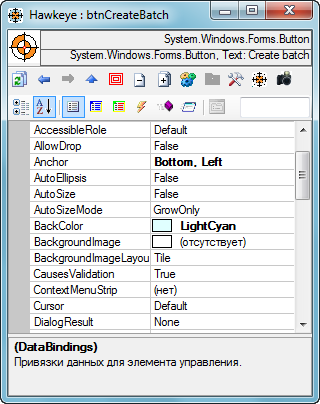
Hawkeye - is the only .Net tool that allows you to view, edit, analyze and invoke (almost) any object from a .Net application. Whenever you try to debug, test, change or understand an application, Hawkeye can help.
With a unique option to Attach to any running .Net process, Hawkeye offers an impressive set of functionalities seen in no other product.
Features:
1.Attach to any .Net Process.
- Hawkeye can be injected in any .NET process allowing you to easily hook and modify other processes.
- You can even hook into Visual Studio and modify some of its (.NET) properties (E.g.: the Properties Editor from VS).
- Since version 1.1.9, Hawkeye has support for 64bit so you can now attach Hawkeye to any x86 or x64 process.
2.A properties editor like the VS editor that can be used to change the properties of any object or control at runtime.
3.Shows you all the properties that are defined on an object (even if they are not normally visible in the designer).
4.Shows you all the fields of an object organized by the class in the hierarchy that owns that property.
5.Shows all the methods of an object organized by the class and visibility of the method.
- Provides a simple way to invoke methods on objects and pass arguments on any method (public, private ...).
6.Shows you all the events defined on an object and all the event listeners registered to listen to a specific event (e.g.: Form_Load).
- You can even Invoke an event listener.
7.Shows process information including static information about Application, CurrentContext, CurrentThread, CurrentPrincipal, CurrentProcess, and garbage collection.
8.Supports back/forward navigation between the last edited objects, and supports navigation to child items in collections, enumerations or arrays (E.g.: the Controls collection of a Control).
9.Changes that you do to the code can be logged as C# code that can be just Copy&Pasted back into code.
10.How about "Show Source Code"?
- You just started in a new project and you don't know where to start? Select your element, open Red Gate's .NET Reflector (formerly Lutz Roeder's .NET Reflector) and select Show source code. Hawkeye will immediately ask Reflector to show you the source code of the selected element being it a field, property, event, method or class.
• Hawkeye was originally created by Corneliu I. Tusnea (his blog: http://www.acorns.com.au) from Readify (http://www.readify.net)
• It is now maintained and supported by Olivier Dalet (http://odalet.wordpress.com)
This release comes in two flavors:
- Hawkeye.125.N2 is the standard .NET 2 build, was compiled with Visual Studio 2005 and can only inspect .NET 2 applications.
- Hawkeye.125.N4 is a .NET4 2 build, was compiled with Visual Studio 2010 and can only inspect .NET 4 applications.
Homepage: http://hawkeye.codeplex.com/
Скачать: AcornsHawkeye v1.2.5 | Hawkeye NET / Hawkeye NET Src
WinManage v1.0
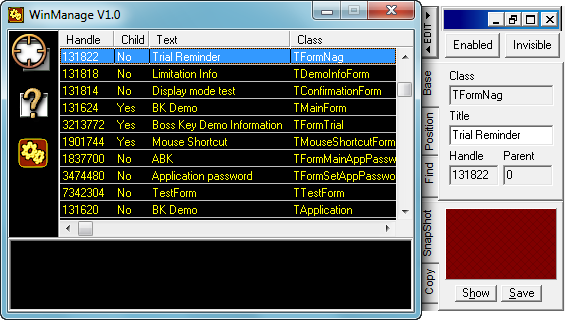
WinManage - gives you debugging information about window classes, windows, and messages.
Using WinManage, you can study how any application creates classes and windows and monitor how
windows send and receive messages.
Compatibility:
Win95 WinNT Win98 Win2000 WinXP
General: OK OK OK OK OK
Monitor incoming messages NO OK NO OK OK
Transparency/alphablend NO NO NO OK OK
Other Problems:
-Graphical problems at low resolution.
-Message monitoring can slow down old computers.(if you don’t want it, rename the hook.dll)
Скачать: WinManage v1.0 (pass: Unpack)
HPS HwndSpy v1.9.0.961

HPS HwndSpy - is a programming utility that allows developers to visually locate and inspect windows that are currently being displayed.
When the cursor is moved over a window, HPS HwndSpy will display various attributes about the window, including its size, location, class, and style. This is very useful in analyzing windows in deeply layered GUI applications.
HPS HwndSpy is an invaluable tool for developers doing maintenance on GUI applications, where they first need to understand the windows hierarchy and how the windows are structured.
Unlike other tools such as Spy++, it is not necessary to use a "finder tool" with HPS HwndSpy. The HPS HwndSpy window properties view is updated automatically as the cursor is moved.
Key Features:
- Window properties view - displays important properties of window and browser UI elements, including size, location, class, decoded styles, tags, and urls
- Automatic updating - no need to drag/drop "finder tool" as with Spy++, window properties are updated automatically as mouse cursor is moved
- Window tree view - optionally displays graphical tree view of all current windows in system
- Outlining - optionally outlines window whose properties are being displayed
- Find window - visually find any window from its handle
Homepage: http://www.highplains.net/hwndspy.html
Скачать: HPS HwndSpy v1.9.0.961
DARKER's Enabler v1.10
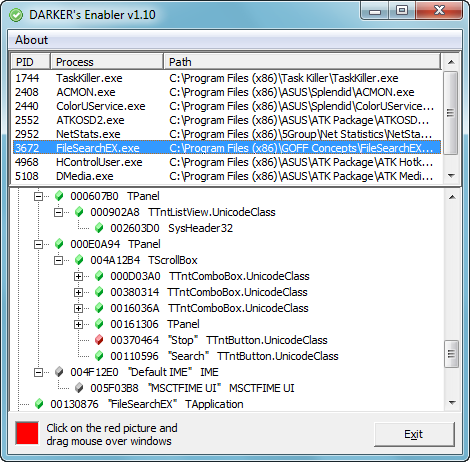
DARKER's Enabler - Program allows enable or show windows, controls such as buttons, options, menus, checkboxes etc.
Features:
- enable all child windows and controls under mouse pointer
- enable all child windows and controls of selected process
- support for enabling menu items
Read more in Readme.txt !
What's new:
Current object under mouse cursor is selected in tree
Fixed some rare crash
Changed font for treeview and process list to Tahoma and set font charset to system default, now should be regional strings better displayed
Homepage: http://progress-tools.x10.mx/denabler.html [?]
Скачать: DARKER's Enabler v1.00 / DARKER's Enabler v1.10
Diversify v1.1.1.1 (Diver++)
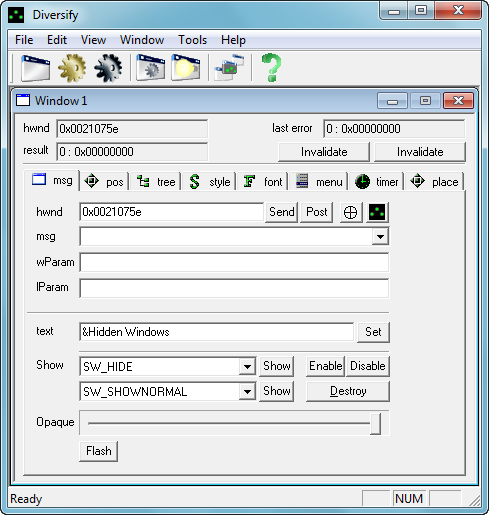
Diversify - Gives you more access to windows, allow you do some usable things, you need in working/testing
process.
• The messages.
You can send simple windows messages to window.
• The state of windows.
You can change state of windows: opaque, enable/disable, show/hide/restore/maximize/etc...
• The position.
You can change position, z-order, parent of window.
• The styles.
You can change style, extended style of window.
• The windows hierarchy.
Diversify manager shows windows hierarchy into system.
• The fonts.
You can change font of controls.
Change window as you need.
Usually in development process we need to test reaction of program to different messages and reaction of
program in different state. This manager let you change states of winodws without code changing. Also this
program can change common view of desktop and some of windows to make working process more comfortable.
Classification: [+] new [-] fix
1.1.1.1
- Windows 10. Capture tool.
1.1.1
+ Tree tab. New context menu. Allows to open new ruler for selected window and has some quick modifying items.
- Tree tab. Long redraw issues.
+ Font Tab. Own window for each tried font. + Typing.
+ Pos Tab. Get parent automatically.
- Pos Tab. Correct rect recalculation.
+ When started, opens one new window ruler automatically.
Homepage: http://www.deskex.com/Diverpp/index.asp
Скачать: Diversify v1.1.1.0 / Diversify v1.1.1.1
WinInfo v1.0.0
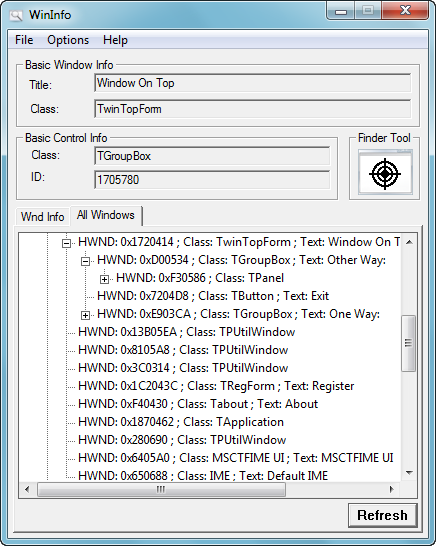
WinInfo - Tool for get information from window like Spy++ or AutoIt Window Information Tool
Using the WinInfo Tool you can move your mouse around the window you are interested in and you will be given information of the control that is currently under your mouse. Also you can found control window browse the tree in "All Windows" tab.
Information that can be obtained includes:
Property name Description
Text The text on a control, for example "&Next" on a button
Class The window class
ID The child-window identifier (see description hMenu parameter in CreateWindow function)
Position For the child-window this is a coordinates upper-left corner in root parent client area, for the root window this is a screen coordinates that are relative to the upper-left corner of the screen
Size The window size in pixels
Style The window style
ExStyle The extended window styles
Handle The window handle
Source: https://github.com/KostjaStern/WinInfo
Скачать: WinInfo v1.0.0
AhkSpy v3.87
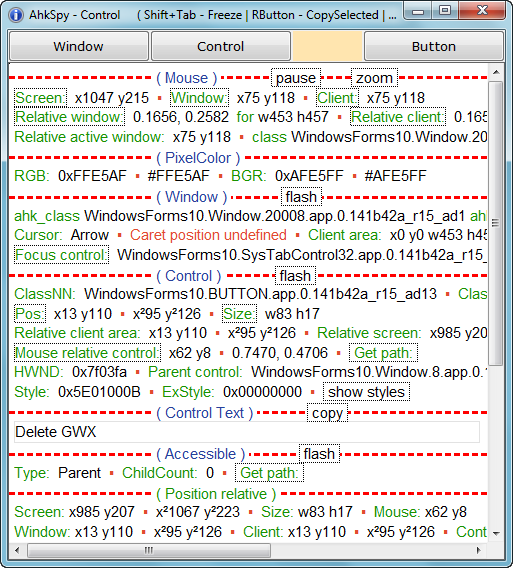
AhkSpy - Данный скрипт можно использовать как более функциональную замену утилите "Window Spy" идущую в комплекте с AutoHotkey.
+ Определяет цвет пикселя под мышкой и визуализирует его.
+ Определяет специфичное инфо для некоторых типов контролов.
+ Извлекает данные элементов Internet Explorer_Server.
+ Извлекает некоторые данные из объектов IAccessible.
+ Извлекает данные из окон стандартного меню.
+ Определяет нажатые кнопки и выдаёт синтаксис для некоторых команд.
+ Определяет имя кнопки по VK или SC коду, или наоборот.
+ Копирование в один клик, удобная навигация по заголовкам, привязка нужного заголовка при выводе новой инфо (якорь).
+ Обводит рамкой определяемый объект.
+ Автоматическое обновление (работает только в некомпилированном скрипте).
+ Экранная лупа.
+ Изменяет позицию и размер окна или контрола.
+ Закрывает окно или его процесс, показывает файл процесса в папке.
Горячие клавиши:
Shift+Tab - Извлекает данные для текущего режима, активирует окно скрипта, активация окна приостанавливает сбор данных.
Shift+Tab работает когда окно AhkSpy активно.
Если включено "Work with the active window", работает как "Pause".
Если включено "Spot only Shift+Tab", не активирует окно.
RButton - Копирует выделенный текст. В меню выбирает пункты, не скрывая его.
Shift+RButton - Добавляет текст к буферу обмена. В режиме "Hotkey" - удержание RButton.
Shift+LButton - Нажать кнопку, когда окно не активно.
Ctrl+RButton - Копирует строки вида x8 y50 w1920 h998 как 8, 50, 1920, 998. Ctrl+Shift+RButton добавляет таковое к буферу обмена.
Win+RButton - Вставляет текст из буфера обмена.
Ctrl+Shift+A - Выделяет всё в блоке (то что между красных полос).
Pause (Break) - Пауза.
Shift+Wheel(Down|Up) или F1 и F2 - Навигация по заголовкам (удобно если много данных).
Ctrl+Wheel(Down|Up) - Изменить размер шрифта.
Alt+Wheel(Down|Up) или F3 и F4 - Скролл влево|вправо.
F5 - Вернуть на форму последние определённые данные (также как и нажать кнопку текущего режима).
F6 или Ctrl+F - Поиск на странице.
F7 - Прокрутить до якоря (жёлтой строки).
F8 или Win+Tab - Переключить режимы - Window или Control.
F11 - Полноэкранный режим.
F12 - Вызывает меню программы.
Shift+Win+(Left|Right|Up|Down) - Сдвинуть мышь на один пиксель (вместе с Alt на 10), также работает если окно AhkSpy активно.
Shift+Win+Wheel(Down|Up) или Shift+Win+Page(Down|Up) - Регулировка увеличения лупы.
Клик по "цветному прямоугольнику" (между кнопками "Control" и "Button") деактивирует окно (Alt+Escape), в режиме "Button" вставляет текст.
Правой кнопкой пауза, средней лупа.
Двойной клик по названию заголовка отображает его сверху (якорь).
Также смотрите меню (правой кнопкой мыши кроме текстового поля, или Alt+Space).
Большинство пунктов можно выбрать правой кнопкой не скрывая меню.
Примечания:
В системе должен быть установлен Internet Explorer не ниже 8 версии и разрешённые в нём скрипты (настройка по умолчанию).
Исходник предназначен только для AutoHotkey_L Unicode не менее 1.1.23.00, скачать.
Домашняя страница: http://forum.script-coding.com/viewtopic.php?id=8336 [Src]
Скачать: AhkSpy v3.87 / AhkSpy v3.90
Winspector v1.0b Build 37
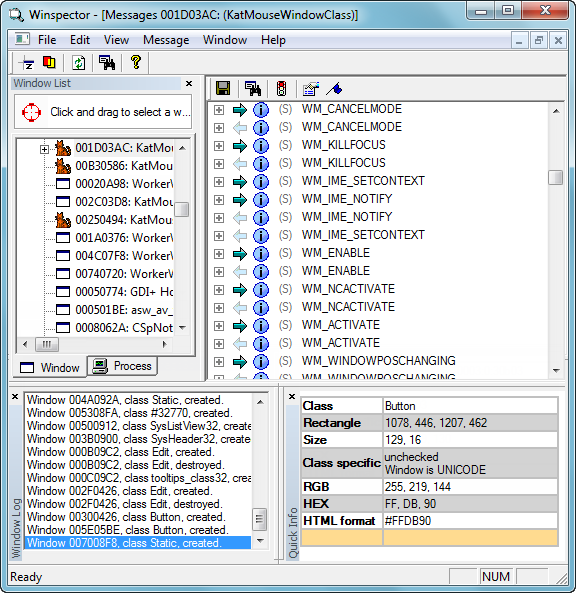
Winspector - is a Windows application that allows you to look at the messages being sent in the system. When developing your own applications you can see the messages and you can inspect them, but you can't do the same with other running applications. With Winspector you can.
Winspector takes the fabulous Spy++ to the next level.
Features:
Winspector has pretty much every feature Microsoft's Spy++ has. Winspector goes a lot further than Spy++, here's a brief list of how:
• Can hide invisible windows. Sounds nice but what does it mean? It means you can reduce the clutter in the window list from 50 windows down to just 5!
• You can display more than one set of window properties. Spy++ is MDI so why did they implement properties as a modeless dialog!
• You can view windows by the window hierarchy or by process. This can save you a ton of time hunting to find your window.
• Right-click on a message to hide it. It also hides all previous instances of that message - these messages aren't lost, they are just hidden.
• You can pause the output of the messages - but messages are not lost, they are still being recorded and when you un-pause they will be displayed.
• If you wish to see all hidden messages again then right-click to show them all - none have been lost, all have been recorded.
• One click to copy window properties such as caption text or window class and whatever else is displayed.
• Automatically refresh the window list.
• Automatically start showing window messages when a window class is seen. Winspector manages groups of classes and you can decide whether to show the properties or messages for a window. No more messing around getting Spy++ to see your window. I *love* this feature.
• Right-click a message to look it up on google.com - couldn't be simpler. The search engine and URLs used will be configurable at some point in the future too.
• Easy to find highlighting of windows from the window list
• Icons for common window classes so you can see at a glance what type of window you are looking at. Also, you can add your own by adding an icon in the "Class-Icons" folder and giving the icon the same name as your window class.
• Log all window creation and destruction and single click to add window classes to the watch list or to view it's messages. Next time they are created you see all.
• Saves message filters as XML, each filter is associated with a window class.
• Message filters can be toggled on and off. This is great for double checking whether you have missed an important message.
• Message filters can be edited via a GUI to remove bulk messages - much easier to use than the Spy++ equivalent. Right-click the messages window and select Edit message filter...
• A single click-drag operation to find a window in the window list. No more clumsy Spy++. If you hold down CTRL then a message window is created, hold down SHIFT and a properties window is displayed.
• Save messages to text or XML file. See the XML example and text example for details. These examples are from watching the Zoom+ window from before the window is created to it being closed.
• Ability to edit styles and extended styles of any window.
• Bookmarks in the message list. Using the traditional MSVC CTRL+F2 etc. you can drop bookmarks and go back to them.
• Automatically expand either all messages or just a select few. If you have chosen a few then these are remembered for next time.
• Highlight messages on a per message type basis. Want to see all WM_NOTIFY messages highlighted? Just right click and there they are.
Homepage: http://www.windows-spy.com/
Скачать: Winspector v1.0b Build 37
SWAPY v0.4.8
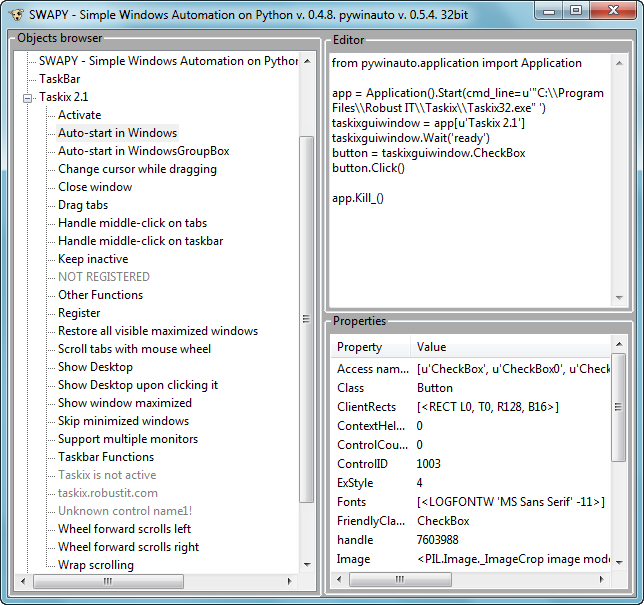
SWAPY - Simple Windows Automation on Python (pywinauto Inspector and Code generator).
Swapy-ob is a tool for GUI Automation for Windows. Finally you will get native python code for pywinauto module.
Automate in 3 steps:
- Select a control.
- Choose action by right-click.
- Get native python code.
What's new:
- Application.Start/Application.Connect switch on the fly
- An option to delete already generated commands
- Save code to a file
- Tests added
- Controls indexing by name
- Added ListBox controls support
Source: https://github.com/pywinauto/swapy
Скачать: SWAPY v0.4.8
Window Inspector v2.1 (May 30, 2018)
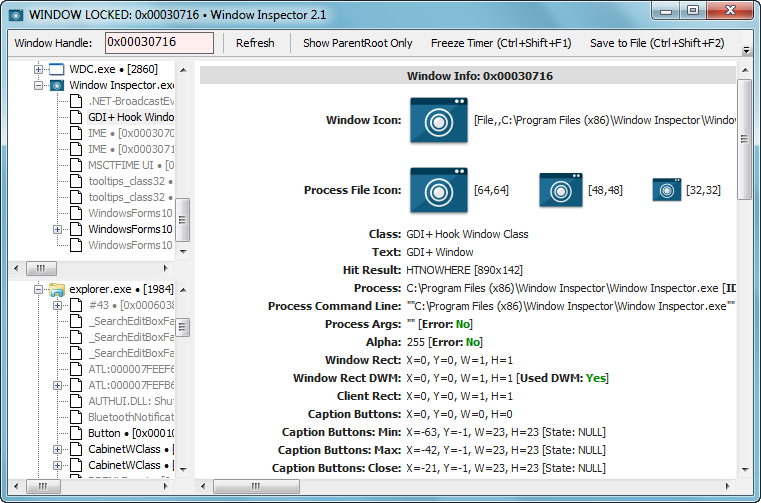
Window Inspector - View the window class, text, properties, and more, simply by moving your mouse cursor over the target window.
•Inspect Your Desktop Windows
View the window class, text, properties, and more, simply by moving your mouse cursor over the target window.
•View Window Properties
View Window PropertiesView a window's class, text, properties, dimensions, and much more by simply moving your mouse ovr the window.
•Desktop Window Hierarchy
Desktop Window HierarchyView the desktop window hierarchy by process, by window owner and by window parents.
•HotKeys
HotKeysUse hotkeys to lock onto windows, freeze the auto-updating, or save the current window info.
Change Log:
v2.1 • May 30, 2018
- Change: Added new window information to the output
v2.0 • September 18, 2017
- Change: Added a Window Z-Order viewer
- Change: Added window context menu options for affecting a window's z-order
- Change: Now runs with uiAccess to allow Window Inspector to see elevated windows
v1.5 • September 13, 2017
- Change: New icons
- Change: New automatic updater
- Change: General improvements and changes
v1.4 • May 12, 2017
- Change: General improvements and changes
- Change: Major changes to support multi-DPI scaling in Windows 10
- Change: Improved Windows 10 compatibility (Anniversary and Creators updates)
v1.3 • August 8, 2016
- Change: New Command Line Parameter: -exportfolder "C:\myfolder" (sets the folder to export to)
- Change: New Command Line Parameter: -exportwindow 0x060676 (exports a single window to the given folder)
- Change: New Command Line Parameter: -exportallwindows (exports all windows to the given folder)
Homepage: https://www.binaryfortress.com/WindowInspector/
Скачать: Window Inspector v1.3 / Window Inspector v2.1
Snoop v2.10.0 [WPF Spy Utility]
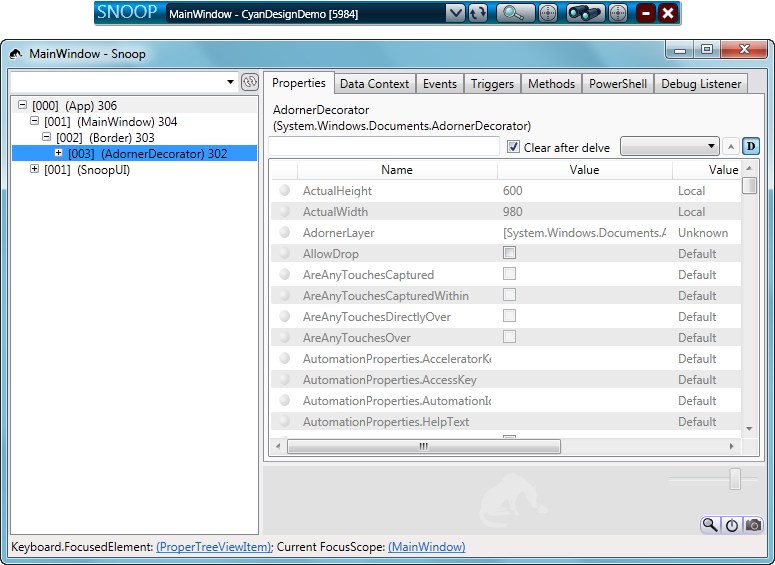
Snoop - is the open source WPF spying utility created by Pete Blois when he was employed at Microsoft and now maintained by myself Cory Plotts.
It allows you to spy/browse the visual tree of a running application (without the need for a debugger) ... and change properties ... amongst other things.
Source: https://github.com/snoopwpf/snoopwpf
Скачать: Snoop v2.8.0 / Snoop v2.9.0 / Snoop v2.10.0 / Snoop v2.11.0
WinManipulate v1.0.0.0
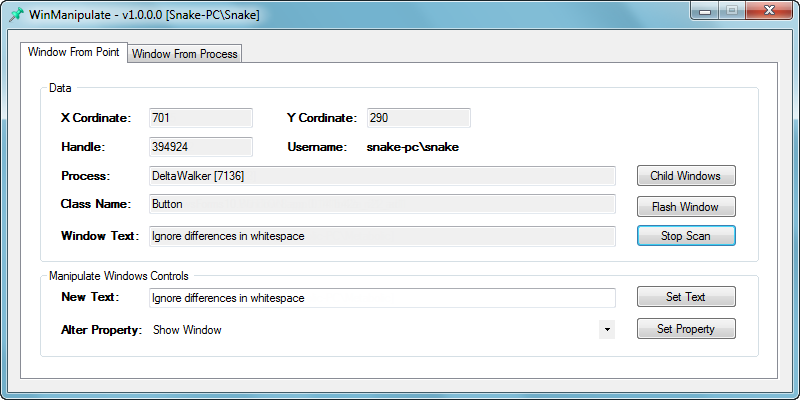
WinManipulate - A simple utility to manipulate Windows window objects like buttons, menu bars, text boxes, OCX controls and others. Basically, anything that can be located as a Child Window and has an active window handle can be manipulated with some predefined attributes.
Supported Operating Systems:
This has been tested on Windows 7, 8.1 and Windows 10. This may also work on Windows 2003/XP but that is untested territory.
Please note the executable binary made available in this repo is a x86 version.
Window From Point:
• The first tab allows (Window From Point) allows capturing window handles using the mouse cursor.
• Click on Start Scan. This will allow you to move your mouse cursor over visible window objects and obtain their owner process IDs and window handles.
• You can press the space bar or Alt+S to stop the scan so that the window handle is locked inside WinManipulate.
• The program window shows the process name and PID, the Class Name of
• You can then use the Alter Property drop down to select any of the following attributes and set that property to the locked handle window.
- Show Window
- Hide Window
- Maximize Window
- Minimize Window
- Restore Window
- Enable
- Disable
- Make Editable
- Make ReadOnly
- Activate/Click
- Show Password
- List Files & Folders (For List Boxes)
- Add Scrolling (For List Boxes)
Window From Process:
• This tab allows you to interact with window objects based on running processes.
• You can filter processes running as NT Authority\System. Very useful if you want to use this tool to discover privilege escalation bugs.
• You can enumerate child windows here and manipulate their attributes.
• Invisible windows are also listed here as long as the parent process is selected.
• If the program is not launched with Admin rights (UAC elevated), then the username field will contain <access denied> for processes created by higher privileged users and process list filter will not kick in.
Homepage: https://blog.appsecco.com/open-sourcing-winmanipulate-21aadd7c08b7 [Src]
Скачать: WinManipulate v1.0.0.0
精易编程助手 v3.91
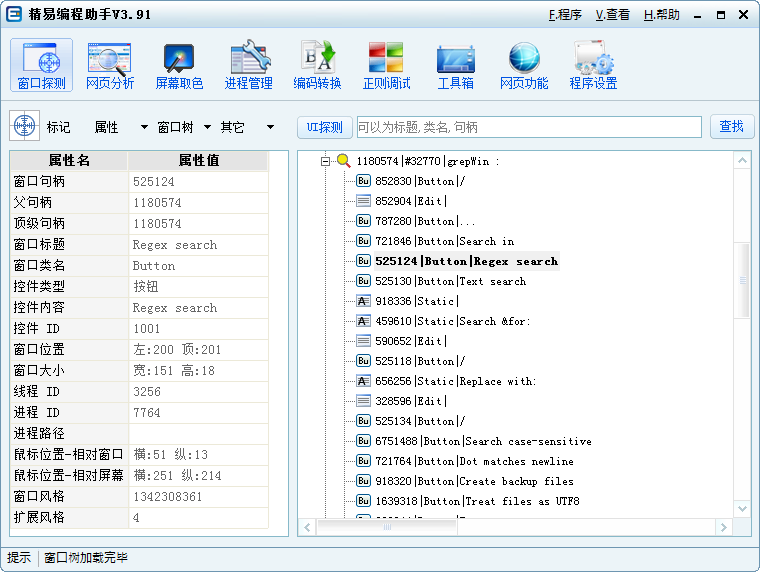
功能介绍:
网页分析 → 穿透框架彻底分析网页元素,让你网页填表操作更加简单!
窗口探测 → 清晰的分析窗口中各种控件的ID,句柄,标题,类名,位置,大小!
生成代码 → 查找指定窗口控件,全智能生成易语言代码!
资源采集 → 采集网页上的CSS,JS,图片,背景,媒体文件!
屏幕取色 → 轻松获取屏幕中的任意颜色代码!
进程管理 → 管理系统运行进程!
编码转换 → 包含大部分转换命令,一键编码/解码需要数据!
工 具 箱 → 文本加密解密、进制解码、图标提取、简易测试等等!
正则工具 → 轻松调测正则表达式,内置大量语法例子!
网页抓包 → 智能Web抓包,POSTGET客户端封包测试
网页调试 → 即可封包请求测试、JSON解析、与JS调试!
精易编程助手v3.9
1、修复“窗口探测”更改窗口位置和大小参数颠倒的BUG;
2、修复"图标提取"单文件保存异常的BUG;
3、优化程序主窗口大小,使其正常显示组件;
4、新增“悬浮窗口”,可悬浮控制助手显示和隐藏;感谢【@福仔 】建议;
官方网站: http://soft.125.la / http://soft.125.la/plugin.php?id=jingyi_soft:soft&cid=3
Скачать: 精易编程助手 v3.9 / 精易编程助手 v3.91 (Update) (pass: Unpack)
Скачать: 精易编程助手 v3.92 / 精易编程助手 v3.93 (Update) (pass: Unpack)
SpyEx v1.34
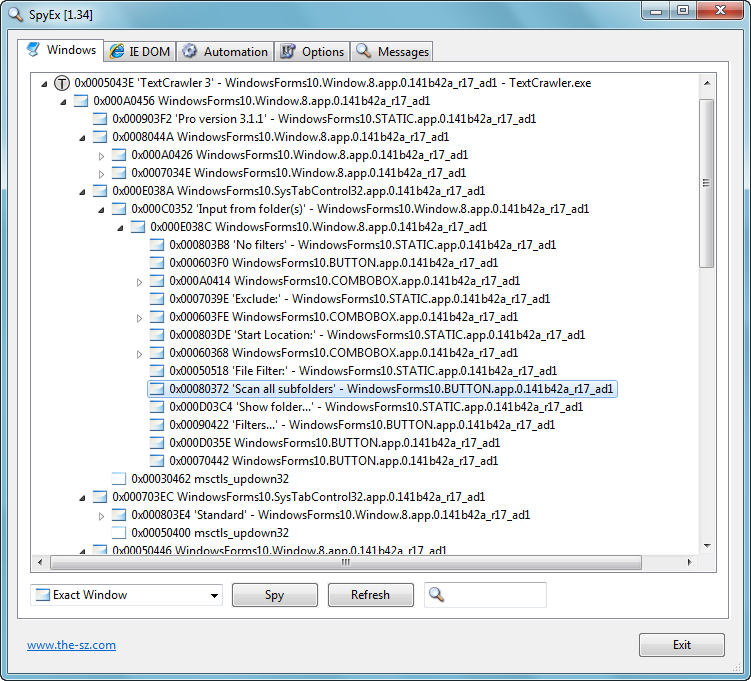
Dissect Applications & HTML pages + Spy Windows Messages
Have you ever been annoyed by Visual Studio’s SpyXX when finding the correct window? SpyEx shows the real window icon!
Windows
All visible top-level windows are shown first. After them, all invisible are following.
See all visible and non visible windows of all applications.
Highlight every window, even hidden ones. Selecting a child window will highlight it automatically.
Spy Messages
See windows messages and their parameters. Spy on exact window, including child windows, same thread, same process or all windows.
See hidden Password
Reveal content of password edit boxes in applications and Internet Explorer.
Automation
Enumerate UI Automation or Active Accessibility tree.
Tips:
You can press F5 to refresh the tree view.
When you click ‘Refresh’ with pressed Shift or Control key, the refresh will happen in 5 seconds. So you have time to setup your windows.
Make a right click onto a message in the ‘Messages’ tab and select ‘Disable this Message’ to prevent further display.
In the ‘Options’ tab, you can enable/disable each single message or message groups.
Start ‘SpyEx.exe /32’ to spy 32 Bit applications on a 64 Bit Windows version.
~ Alt+S hotkey to stop & start spy messages.
Homepage: https://www.the-sz.com/products/spyex/
Скачать: SpyEx v1.31 / SpyEx v1.32 / SpyEx v1.34 / SpyEx v1.35 / SpyEx v1.36
UIASpy - UI Automation Spy Tool
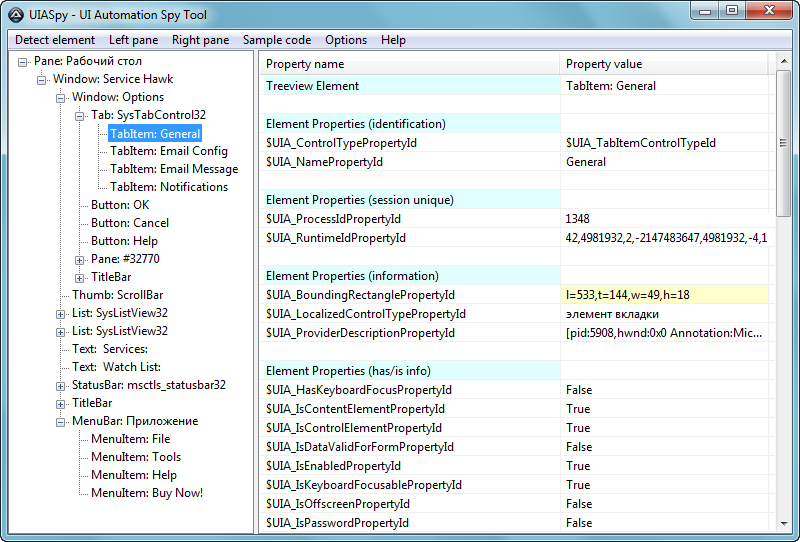
It contains a main menu, a treeview in left pane that lists UI Automation elements, a listview in right pane that displays detail information for the selected element, and a splitterbar to adjust the width of the two panes.
Detect element
The "Detect element" main menu is used to detect elements under the mouse with function keys F1 - F4.
See How to topics number 2.
Left pane
The left pane is a treeview that initially lists open programs and windows. Generally, the left pane shows UI Automation elements represented as treeview items.
Right pane
The right pane is a listview that displays detail information for the selected treeview element. The information is grouped into different types of information. Only the relevant information for each type is displayed.
Invalid elements
When a window is closed the elements in UIASpy becomes invalid. But the elements are not deleted in UIASpy and can still be handled and selected in the treeview. Detail information for an element that was calculated before the window was closed can still be seen in the listview.
In this way it's possible for UIASpy to show information for eg. a context menu that is closed as soon as it loses focus.
Supported applications
• Most browsers including
- Google Chrome
○ To be able to spy on web content in Google Chrome it's necessary to enable accessibility by entering chrome://accessibility/ in the address bar of a new tab item, and then check the five check boxes that are located in a column in upper left corner down along the left edge. Then the accessibility tab can be closed again. It's a global setting that applies to all open and new tabs until Chrome is closed.
Without accessibility enabled you are only able to investigate the outer elements of Chrome but not web content.
- Internet Explorer
- Microsoft Edge
- Mozilla Firefox
• Most Microsoft applications and applications developed with Microsoft software including
- Classic Windows applications based on the standard control library
- Modern Universal Windows Platform apps like the Windows 10 Calculator
- Programs implemented through .NET Framework eg. Windows Forms applications
• Most applications provided by major development companies
UI Automation UDFs [?]
Homepage: https://www.autoitscript.com/forum/topic/196833-uiaspy-ui-automation-spy-tool/
Скачать: UIASpy - UI Automation Spy Tool / II
Rapise v6.1.16.09
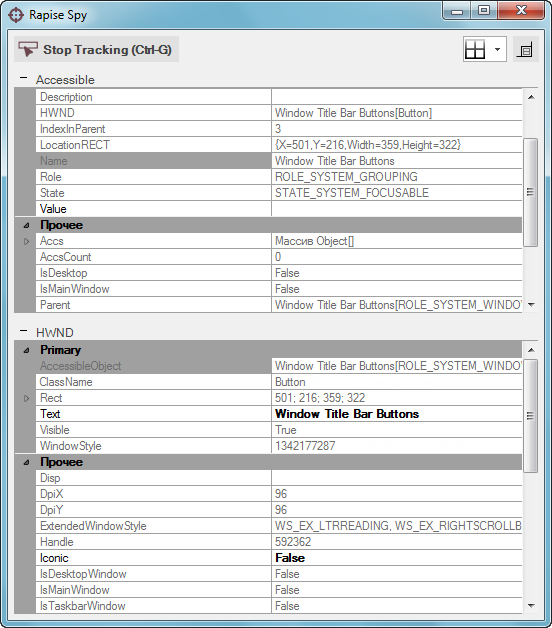
Rapise - The ultimate test automation platform for web, mobile, and desktop applications.
The Rapise Object Spy:
The Rapise Spy tool provides you with all the functionality needed to explore and analyze your desktop, mobile or web applications. Many controls on GUIs are compound objects or there may be many instances of a similar object. To be sure to select precisely the correct object, or to select the correct object from a collection of similar objects, the object's properties can be used to further identify the correct instance.
Rapise includes several different Spy tools, depending on the type of application being tested.
Accessible Spy:
The Accessible Spy is used to inspect applications that expose their properties using the Microsoft Active Accessibility (MSAA) technology. This is typically used by applications written in MFC, ATL, Qt, C++ and Visual Basic.
The Accessible Object section of the Spy dialog shows properties of the object that are visible through the Microsoft Active Accessibility (MSAA) interface.
Java Spy:
This is used to inspect applications written using the Java AWT and Swing UI frameworks.
The Java Object section of the Spy dialog shows properties of the object that are visible through the Rapise Java Access Bridge interface.
Managed Spy:
This is used to inspect applications written in Microsoft .NET 1.1, .NET 2.0, .NET 4.0 using Microsoft Windows Forms.
The Managed Object section of the Spy dialog shows properties of the object that are visible through .NET Framework reflection interface.
UIAutomation Spy:
This is used to inspect applications that expose their properties using the Microsoft's newer UIAutomation technology. This is typically used by applications written in WPF, Silverlight and Java SWT.
The UIAutomation Object section of the Spy dialog shows properties of the object that are visible through the newer Microsoft UIAutomation interface.
Homepage: https://www.inflectra.com/Rapise/ [?]
Скачать: __NOP__
Ranorex Spy v9.1.0
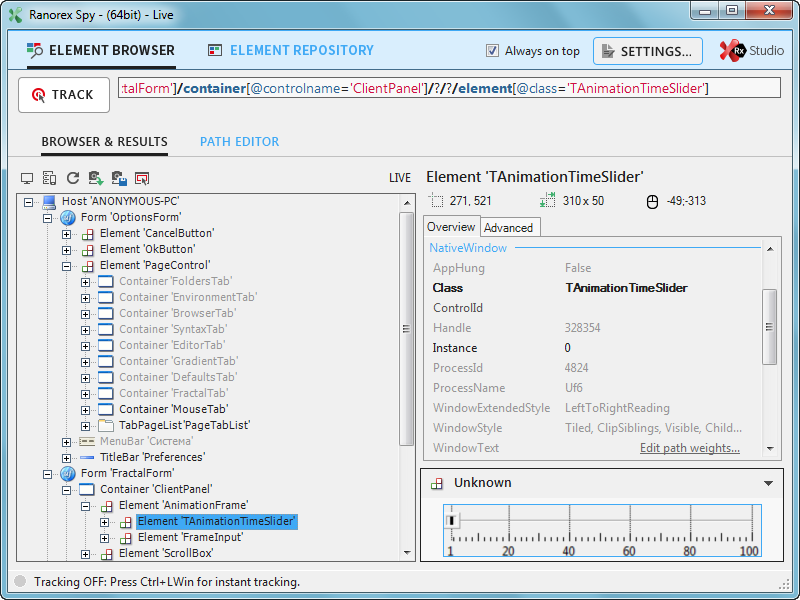
Ranorex Spy - is the component of Ranorex Studio that makes it possible to explore and analyze the UI of desktop, mobile, and web applications for the purpose of identifying UI elements. Spy captures all running applications (according to your >⇢ whitelist) and displays them and their subelements in a tree view. It
therefore recognizes UI elements, identifies them, assigns a RanoreXPath to them, and ultimately makes them available as repository items to Ranorex Studio.
Spy is available as a standalone version and from within Ranorex Studio.
Homepage: https://www.ranorex.com/help/latest/ranorex-studio-advanced/ranorex-spy/ [?]
Скачать: RanorexSpy v9.0.1 x86
Скачать: RanorexSpy v9.0.1 x64
Скачать: RanorexSpy v9.1.0 x86
Скачать: RanorexSpy v9.1.0 x64
|